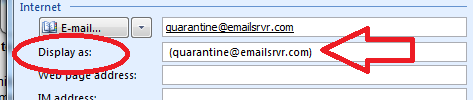Office 2007 Send/Receive Fix
“Display As” Field causing problems? Send/Receive flashing and not sending emails? Outlook freezes when sending an email to one contact but it works fine with another? Does the send/receive count keep getting higher and higher as it flashes and freezes?
If you are experiencing any of those problems you are in luck. After hours of searching the internet I found the solution over at the techguy.org forums. The problem actually lies within the “display as” field in your contact manager. Every time you put an email address into your contact page it will automatically generate a name in the “display as:” box. This name usually looks something like this:
john.doe (john.doe@email.com)
Don’t ask me why, but when you take the “john.doe” and the () parts out, you get a perfectly good Outlook 2007.
The problem most people run into is when they have 200 or more contacts in their contact list it would take forever to go into each contact and edit the Display as: field manually. With my solution you can correct your problem and repair the “display as:” field for every contact in your address book in just a couple of min.
All you have to do is fix you’re messed up contacts. It’s actually really easy, just 3 main steps.
- Export your contact list.
- File / Import and Export / Export to a file / Comma Separated Values (Windows) /
- Select your “Contacts” folder
- Click Browse …
- Navigate to your desktop, name the files and press ok to save
- Click next
- Click “Map Custom Fields …”
- i. On the right side scroll down until you see the “E-mail Display Name”
- ii. Click and drag “E-mail Display Name” into the left hand column.
- Follow this process for “E-mail 2 Display Name” and “E-mail 3 Display Name”
- Click OK
- Click Finish
- Delete all the contacts from your contact list
- Import the file from your desktop through Outlook
- In Outlook navigate to the File Menu / Import and Export / Import from another program or file / Comma Separated Values (Windows) /
- Click “Browse …” and navigate to your desktop
- Open the file you saved in Step $1
- Fill the dot next to “Replace duplicates with items imported”
- Click next
- Select the “Contacts” folder
- Click next
- Click finish
If you follow these steps correctly you will accomplish 2 tasks. First you will stop that annoying send/receive problem, but you will also have fixed the “display as” problem for every contact in your entire contact list at once.